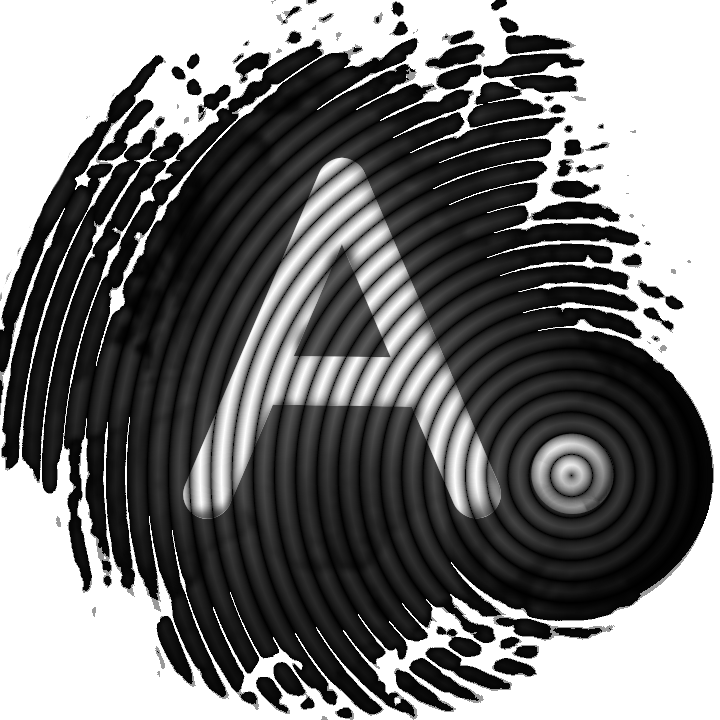Generate a paper wallet with your microphone

Generating private keys is perhaps the most delicate aspect in relation to the custody of cryptocurrencies. There are a lot of methods to obtain keys, for example:
- many wallets automatically provide them to us;
- they can be obtained rolling a dice several times;
- they can be obtained through dedicated tools, like bitaddress for Bitcoin.
It is very important to make sure that the obtained private key is truly random and not replicable. If not so, other users could obtain the same private key and steal our funds. Summarizing, it is important to use a good source of entropy!
Entropy from the air
It could also be a good idea to grab the entropy from the environmental noise, since it is very unlike that there could be exactly the same noise for two times. To collect entropy in this way and obtain a printable paper wallet, AnuBitux provides the Mic2Paper tool.
OpSec first
Before using the tool, it may be a good idea to use the "Offline" shortcut from the AnuBitux desktop, in order to disable all the possible connections to external devices and avoid leaking any kind of information.
It is also important to check that the hardware we are using is working properly. In AnuBitux, we can use the MicCheck tool. It records a 5 seconds audio and plays it. If we don't hear anything there may be something not working in the correct way but definitely we have to remember to turn up the volume. The tool tries to help us showing a clear and big message saying "VolumeUp".
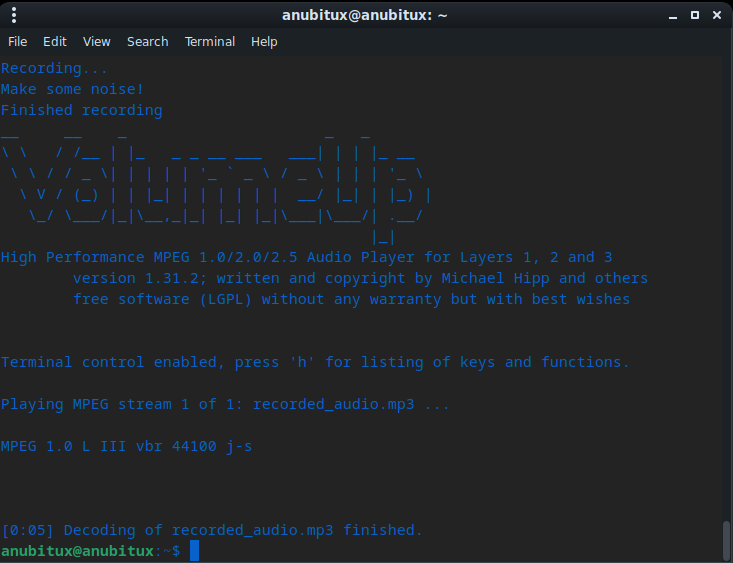
How to use the tool
Once we are sure that our hardware is working properly and we took care of our OpSec, we can launch the tool directly from the Wallet Generators menu or typing mic2paper.py in our terminal.
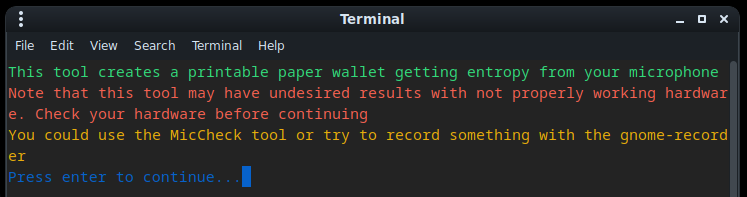
Then we only have to confirm that we feel comfortable with our hardware and then the tools does all the magic by itself.
Then we can choose among many different coins which kind of paper wallet we need.
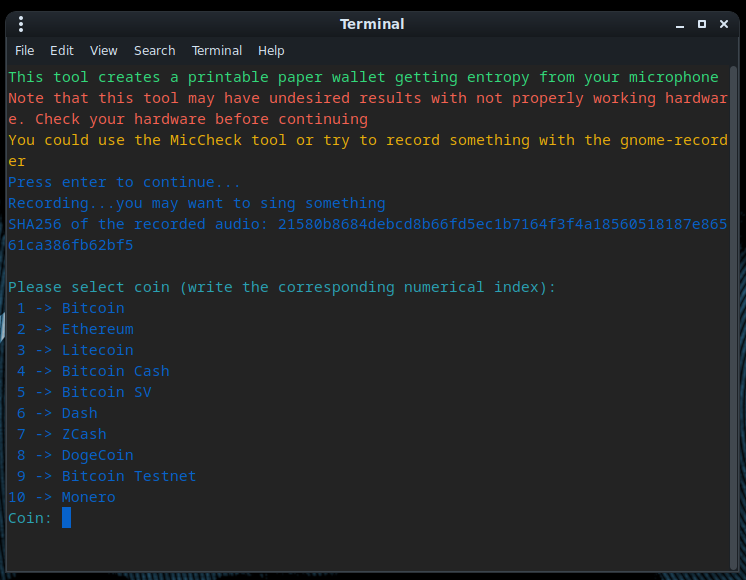
After this, we can choose if we want a printable .pdf. If we don't, the keys will only be printed in our terminal and the we can manually create QR codes with QtQR.
If we accept to make the tool create a paper wallet for us, we can find the printable file in the Documents/PaperWallet folder.
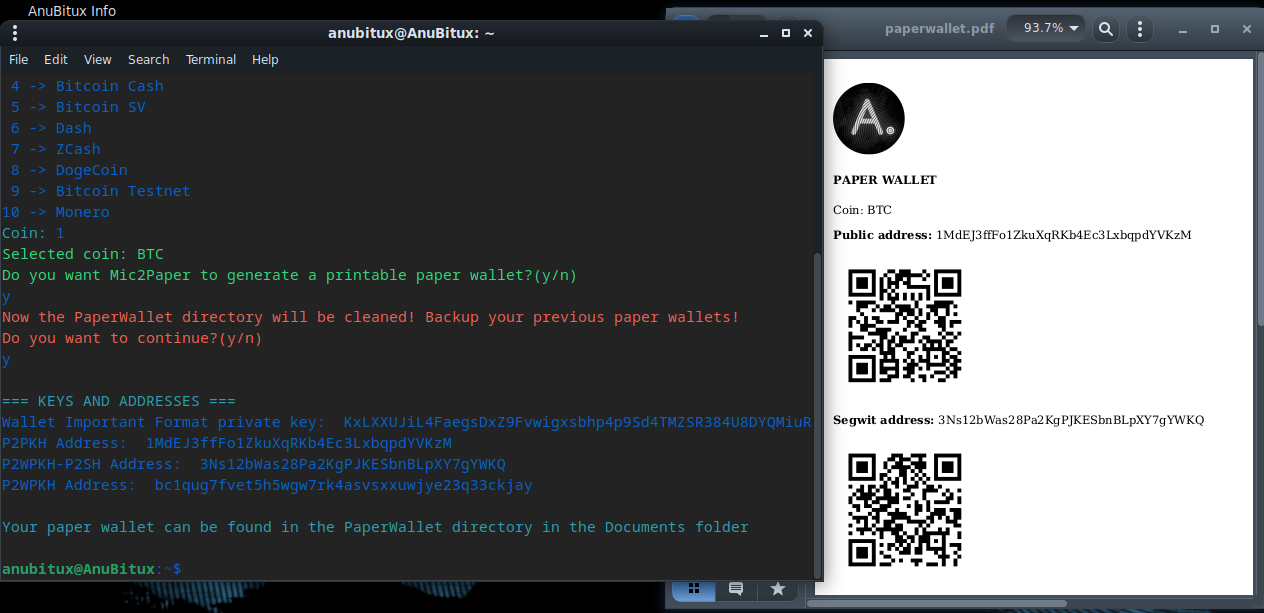
Now, thanks to the numerous printer drivers included in AnuBitux, we should be able to print our paper wallet and store it in a super safe place.
You can see a demo about how this tool works on our YouTube channel.