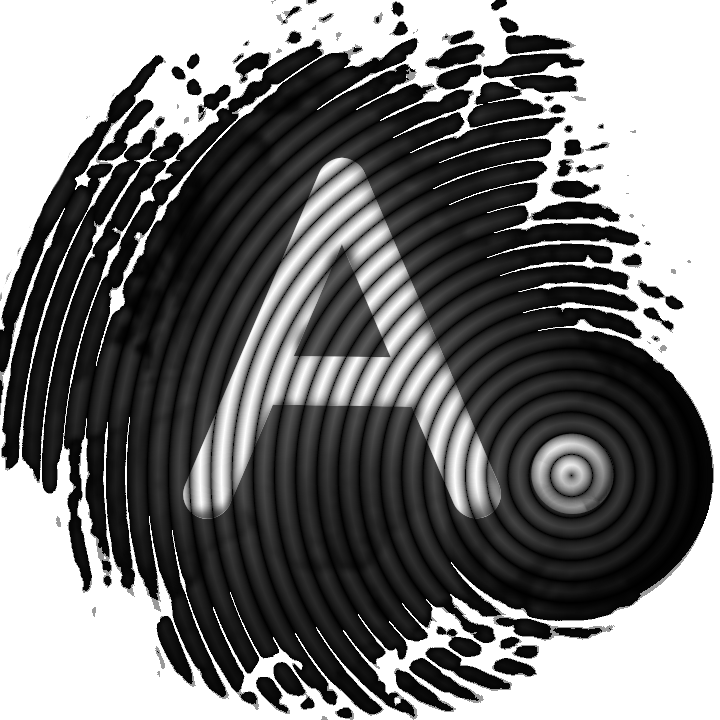How to create a Monero paper wallet with AnuBitux

Monero is very well known as the primary privacy coin because, unlike other coins, it does not disclose information about addresses and transactions even if it has a decentralized protocol. If you are interested in Monero, consider reading Mastering Monero, written by SerHack.
The steps to follow
Who handles Monero usually cares a lot about his privacy, so, securely creating a wallet, becomes a fundamental matter.
Let's see the steps to follow to create a secure Monero paper wallet. This tutorial only takes care of the creation process. The safe storage of the paper wallet completely lies on the user.
Test the environment
As for Bitcoin paper wallets, we need to test if the environment has all we will need during the process. First of all, it could be appropriate to test if the printer works. AnuBitux comes with a lot of printer drivers. To check if your printer is supported, simply start AnuBitux live, plug it in and turn it on.
When creating a paper wallet that is going to store our cryptos, no care is enough. Always prefer printers connected by cable and avoid connection types like Wi-Fi and Bluetooth because the data could be sent unencrypted and some threat actor could sniff it.
If the printer is supported by AnuBitux, you'll see a notification like the one in the below picture.
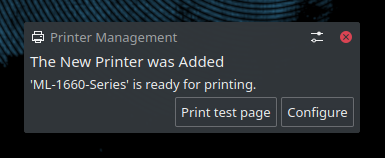
To be sure it works, you can click on the "Print test page" button.
When we are sure that the printer works and don't have the need of an Internet connection to download additional drivers, let's disable all the communications using the specific desktop shortcut "Go offline" that will disable networking and bluetooth features.

Proceed with the generation
To generate the paper wallet, AnuBitux has two tools availabe:
MoneroCLI
MoneroCLI is the official command-line interface Monero wallet. It has to be considered the most secure solution but it could be a bit difficult to use.
Following this steps you will encounter no difficulties:
- start the tool clicking on it in the AnuBitux menu;
- choose a name for the wallet (don't worry about it because AnuBitux is a live enviroment and every file we are going to create will disappear only rebooting the system);
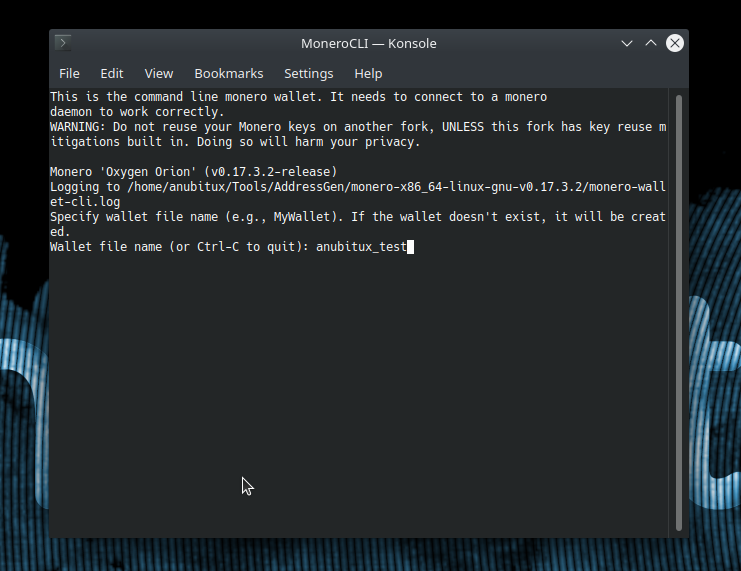
- Since we are using a live operating system, the wallet is not going to exist so let's create it answering "yes" to the prompted question and then choose a password (it could also be a simple password because it will be needed only in the current working session and it will be prompted many times during the procedure);
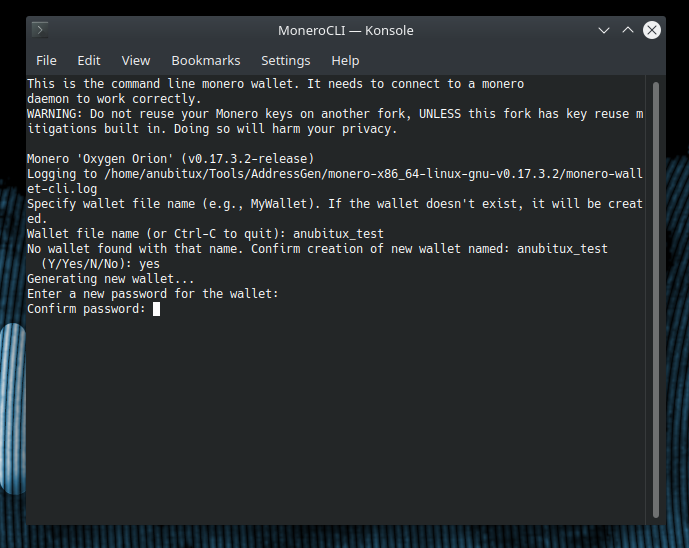
- now let's choose a language that will be used by the Monero wallet to use the corresponding word list and give back a mnemonic seed composed by 25 words. Taking note of this seed could be enough to recover access to the wallet but it is not enough to receive funds since we need to know our receiving address;
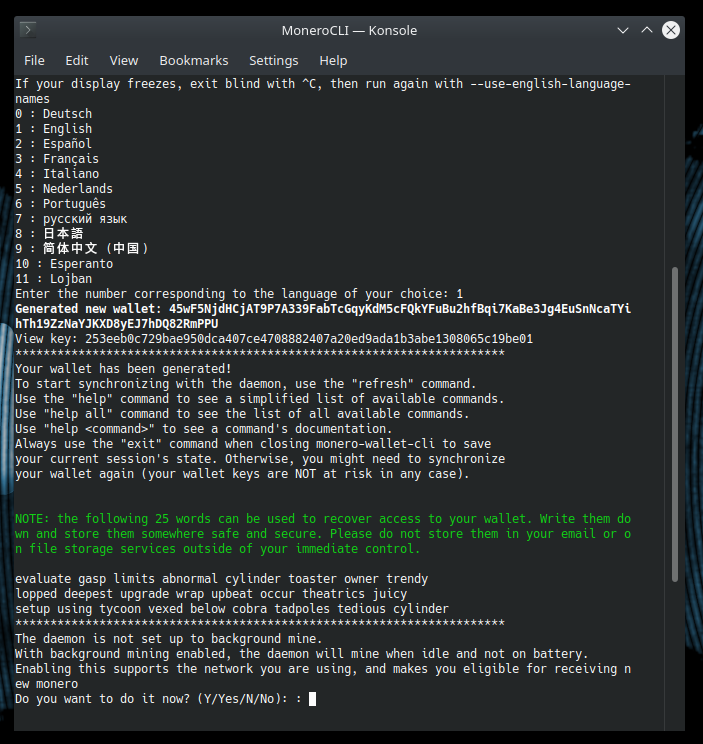
- Let's answer "no" at the question about the daemon since we do not need it. Now our Monero wallet is ready to use;
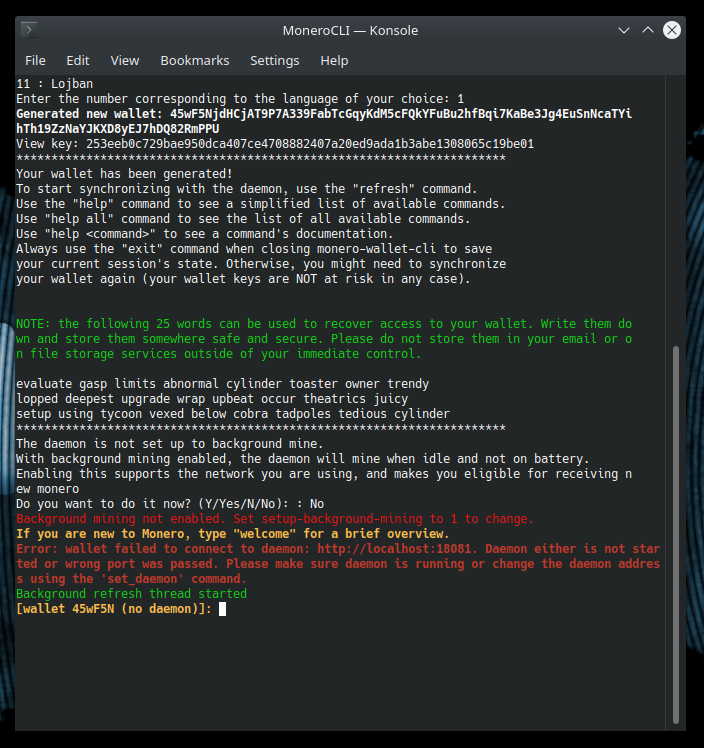
- Let's obtain the information we need to put on our paper wallet with some simple commands;

- The commands are:
- address (to obtain the first receiving address, with index 0 and starting with 4)
- viewkey (to obtain the view keys; password will be prompted);
- spendkey (to obtain the spend keys; password will be prompted);
- seed (to obtain the mnemonic seed phrase; password will be prompted);
- Now, let's put all the obtained onformation on a text document coping it, opening LibreOffice Writer and pasting it;
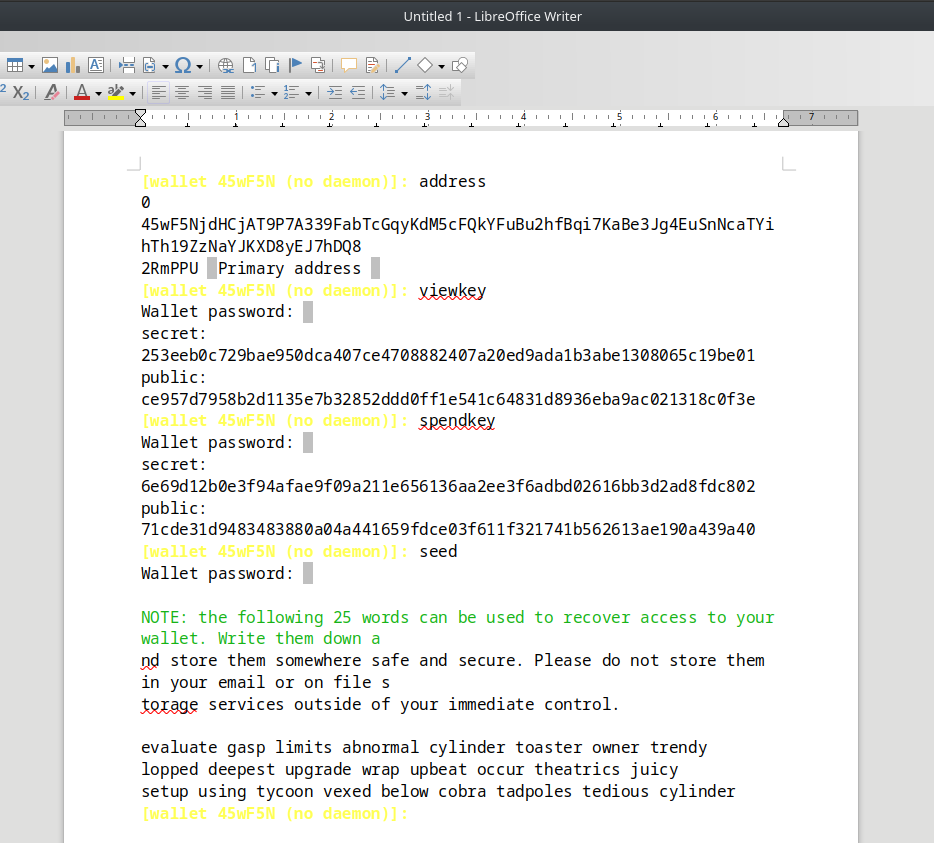
- This paper wallet could be very inconvenient to use, since we could need to copy it by hand when we need it. So let's create QR codes of the most useful information with QRencode;
- QRencode is a simple command line tool. By clicking the menu entry you will se some useful information about how to use it;
- With the following commands, we will be able to create all the information we need;
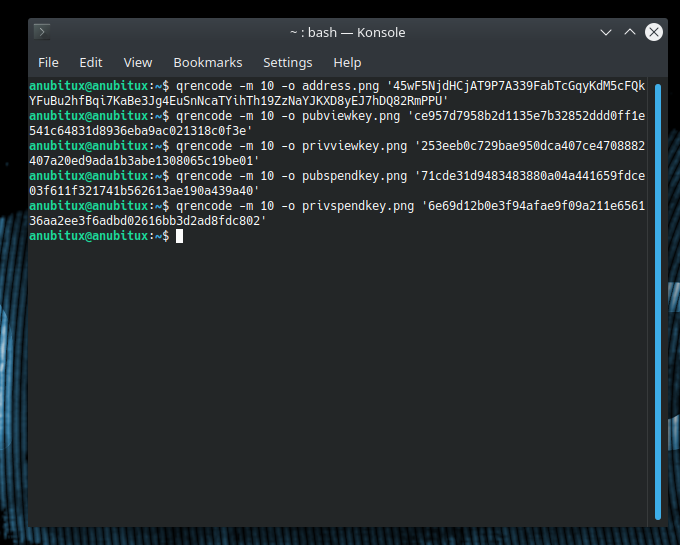
example: qrencode -m 10 -o address.png '4793YRajr7VcopSkF8ZeAvYBZYFf3TRVQAeVoSzNhaz6FMgXDgsVabiWBZDKSuByiVR6522soZLdD3sAcC26N1qUE9GnzmC'
- Now let's put the obtained pictures in our text document and let's arrange the text removing useless parts and formatting the labels;
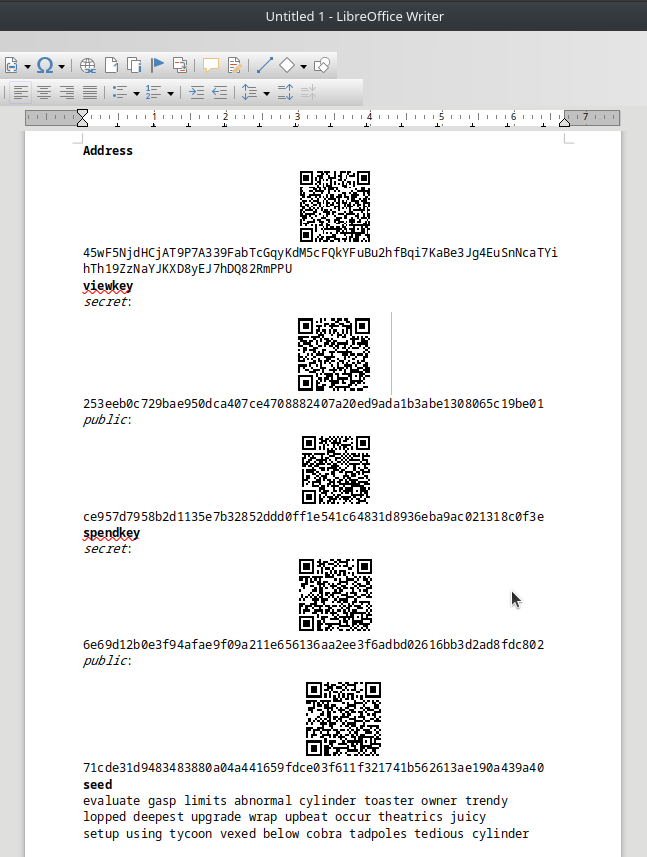
- Here we have our "homemade" paper wallet. Let's print it and we are done!
- It could also be useful to print a reduced version of the paper wallet only with the public address and the view keys, to be able to receive funds and monitor our address without taking the risk to compromise the information that give the right to spend funds.
MoneroWalletGenerator
MoneroWalletGenerator is a ready to use paper wallet generator tool. It is easier and faster than the previous solution. The advantage of using MoneroCLI is that we are using the official client and we are not relying on tools developed by others. Of course, this is an open source tool and no issues were ever reported about it, so it could be considered absolutely reliable as the previous one.
To use MoneroWalletGenerator simply start it by clicking on the menu entry. Firefox browser will be shown with a ready to use paper wallet.
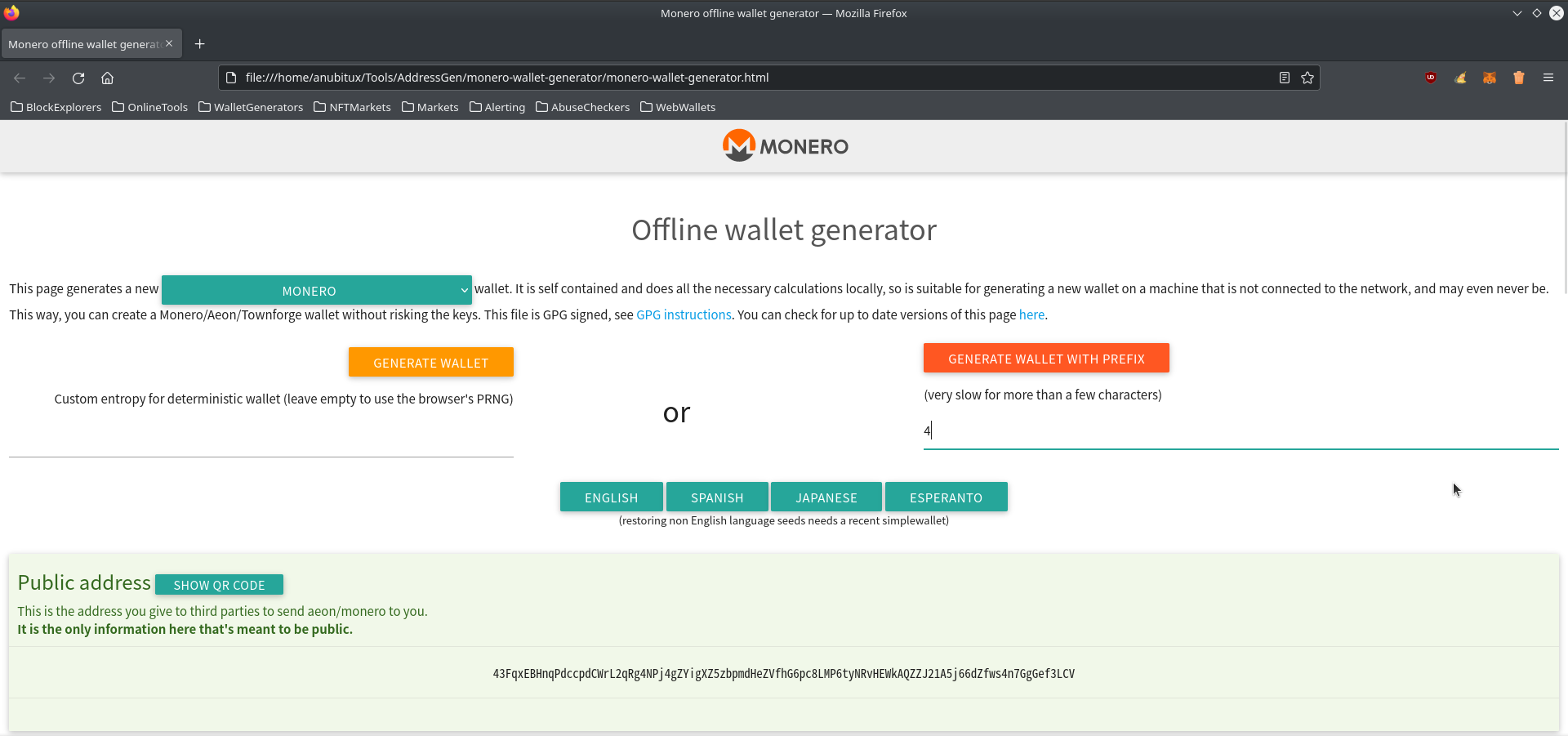
All the information are shown only in text in the page, but printing it QR codes will be automatically included.
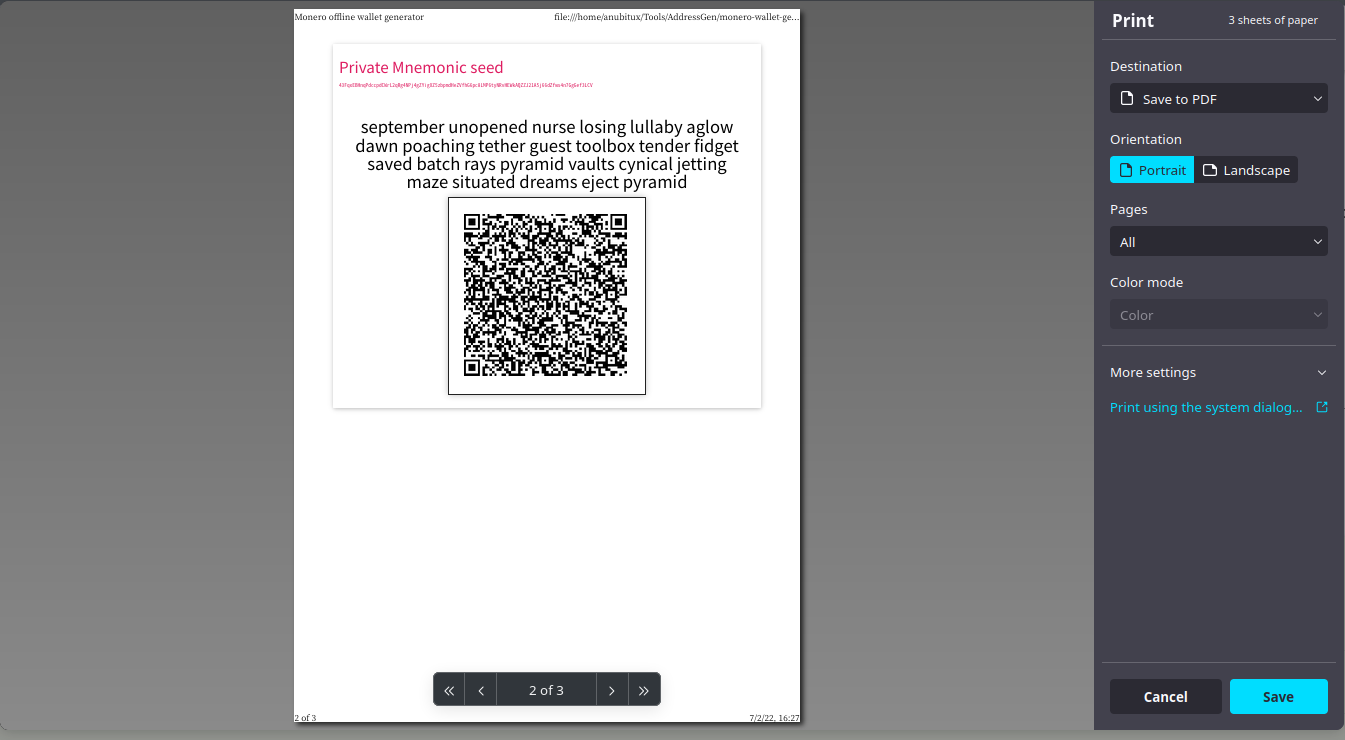
In this case it could be useful to print an extra copy of the first page to have the receiving address available if we need to receive funds, without the need to handle the whole paper wallet.