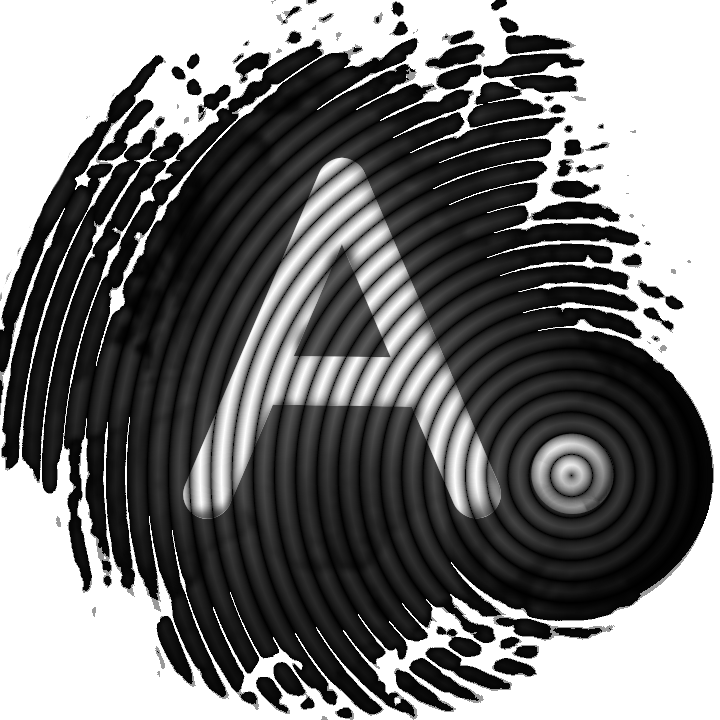Try to unlock a VeraCrypt volume with AnuBitux

Using encrypted volumes to store sensitive information is a very good idea. With tools like Veracrypt, we can encrypt storage devices or create encrypted containers to store all kinds of files in them and make sure that no one will be able to access them without knowing the correct credentials.
Tools like Veracrypt use very strong encryption algorithms so, it is very hard to access files without decrypting them with the correct password and/or the additional credentials set up when we created the volume.
It could happen that, if we did not access a volume for a while, we have no clue about what's the correct password to unlock it.
If we are in doubt between a reasonable number of passwords, we can try to unlock our volume with VeraDecrypt, a tool developed by the AnuBitux team and included in the AnuBitux menu under the Recovery section.
To run it simply run it with root privileges (needed by Veracrypt), specifying the volume to unlock with the -v option and the list of passwords to try with the -p option:
sudo VeraDecrypt.py -v path/to/volume -p path/to/passwordlist
We can use it with encrypted volume files or with encrypted external storages, specifying the path like
/dev/sdb1
To know the correct name of the external storage we want to try to unlock, we can use the command
sudo fdisk -l
Let's see how it works
First of all let's run the tool and provide the root password, which is set to anubitux.
Since the tool will mount the volume on slot 1 if the correct password is found, before proceeding it warns us and asks for confirmation.
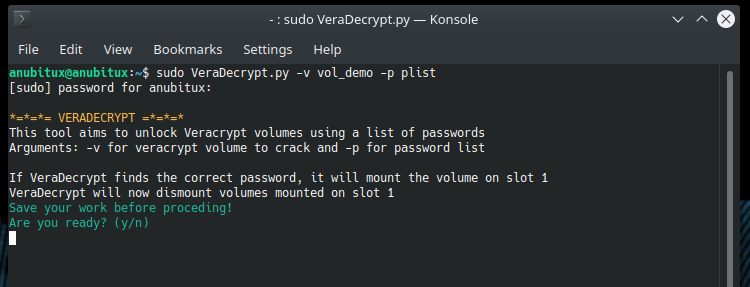
If we have a volume mounted on slot 1 it is recommendable to stop the tool typing n, save all the files stored in the already mounted volume we are working on and dismount the volume.
If we have no volumes mounted on slot 1, let's continue by typing y.
Now the tool will try all the passwords that are in the provided list, stopping and warning us if the correct one is found.
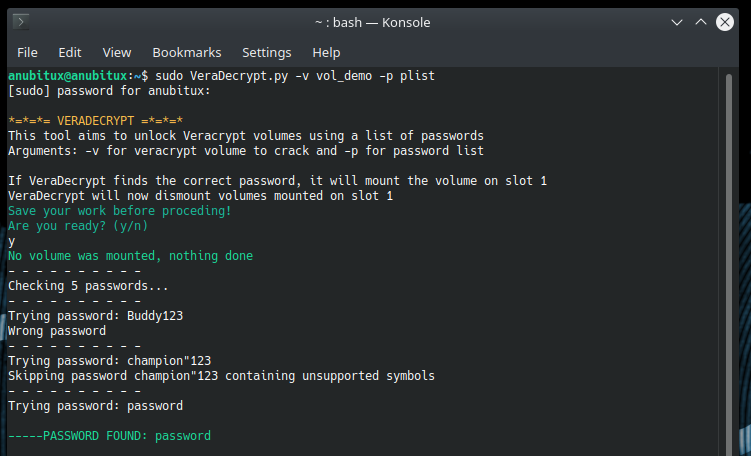
As we can see, the tool found the correct password. We can now proceed with running Veracrypt and mounting our volume. Veracrypt can be found in AnuBitux under the Encryption menu.
Some passwords may contain symbols that could cause issues with terminal commands. These will be collected and provided when the tool ends its work so that we can try them manually.
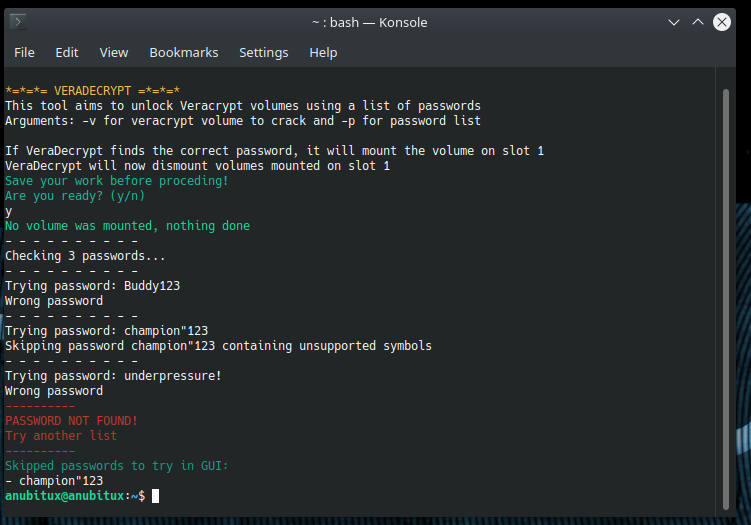
Check our YouTube channel to see how this tool works.
Final thoughts
Of course, there are more efficient methods to try to unlock Veracrypt volumes, like Hashcat or other similar tools but sometimes they can be hard to set up and should preferably be run by experienced users. If we need a quick and easy tool that tries a bunch of passwords for us, VeraDecrypt could be the right choice for us.